Have you ever wanted to create stunning images for your social media, presentations, or personal projects but felt overwhelmed by complex design software?
If so, PhotoSonic is here to help! This user-friendly tool allows anyone, regardless of their design experience, to create and edit images with ease.
In this guide, we’ll walk you through everything you need to know to get started with PhotoSonic, from setting up your account to creating your first project.
So, let’s dive in and unleash your creativity!
What is PhotoSonic?
PhotoSonic is an innovative online platform designed for image editing and graphic design. It offers a range of features that cater to both beginners and experienced designers, making it a versatile tool for various projects.

Whether you want to create eye-catching social media graphics, professional presentations, or beautiful photo albums, PhotoSonic has you covered.
For instance, you can use PhotoSonic to design a promotional flyer for an event, create a stunning Instagram post, or even enhance personal photos for a family album.
The possibilities are endless, and the platform’s intuitive interface makes it accessible for everyone.
How to Get Started with PhotoSonic?
Setting Up Your Account
To begin your journey with PhotoSonic, the first step is to create an account. Here’s how:
- Visit the PhotoSonic Website: Go to the official PhotoSonic website.
- Sign Up: Click on the “Sign Up” button and fill in your details, or use your Google or Facebook account for a quicker registration process.
- Log In: Once your account is created, log in to access the dashboard.
Navigating the Dashboard
Upon logging in, you’ll be greeted by the PhotoSonic dashboard. Familiarizing yourself with this interface is crucial for a smooth experience. Here are some key features to look out for:
- Templates: A library of pre-designed templates for various projects.
- Tools: Access to editing tools like cropping, resizing, and adding text.
- Settings: Options to customize your account and preferences.
To help you visualize this, here’s a screenshot of the PhotoSonic dashboard, highlighting these features.
Exploring PhotoSonic’s Features
PhotoSonic is packed with features that make image creation and editing a breeze. Let’s explore some of the main tools available:
Image Editing Tools
PhotoSonic offers a variety of editing tools that allow you to enhance your images easily. You can:
- Crop and Resize: Adjust the dimensions of your images to fit your project needs.
- Adjust Brightness and Contrast: Fine-tune the lighting and contrast to make your images pop.
Actionable Tip: Try uploading a photo and experimenting with these tools to see how they can transform your image.
Templates
One of the standout features of PhotoSonic is its extensive library of templates. Whether you need a flyer, social media post, or business card, you can find a template that suits your needs.
Actionable Tip: Browse through the templates and select one that resonates with your project. Customize it by adding your images and text.
Effects and Filters
Adding effects and filters can dramatically change the look of your images. PhotoSonic provides a range of options to enhance your photos, from vintage filters to modern overlays.
Actionable Tip: Apply different filters to your images and see which one best fits your style.
How to Create Your First Project?
Now that you’re familiar with the features, let’s create your first project! We’ll walk through the steps to design a simple social media post.
Step-by-Step Guide
- Select a Template: Start by choosing a social media post template from the library.
- Add Your Images: Upload your own images or choose from the stock images available in PhotoSonic.
- Customize Text: Click on the text boxes to edit the content. Use engaging fonts and colors that align with your brand or personal style.
- Apply Effects: Experiment with filters and effects to enhance your post.
- Save and Export: Once you’re satisfied with your design, click on the “Save” button. You can export your project in various formats, such as JPEG or PNG.
Tips for Effective Image Design
Creating visually appealing images involves understanding some basic design principles. Here are a few tips to help you create stunning visuals:
Color Theory
Choosing the right colors can make or break your design. Use complementary colors to create harmony in your images.
Typography
Select fonts that are easy to read and appropriate for your message. Avoid using too many different fonts in one design to maintain consistency.
Layout Principles
Balance your design by distributing elements evenly. Ensure that your images and text are aligned and spaced appropriately.
Actionable Tip: Use a checklist to review your design before finalizing it. This can help you catch any inconsistencies or areas for improvement.
Troubleshooting Common Issues
As a beginner, you may encounter some challenges while using PhotoSonic. Here are solutions to common issues:
File Format Compatibility
If you’re having trouble uploading images, ensure they are in a supported format (JPEG, PNG, etc.).
Saving Problems
If your project isn’t saving, check your internet connection and try refreshing the page.
Navigating Help Resources
If you need further assistance, PhotoSonic has a comprehensive help section and community forums where you can find answers to your questions.
Conclusion
Congratulations! You’ve now learned how to use PhotoSonic to create stunning images, from setting up your account to designing your first project. With its user-friendly interface and powerful features, PhotoSonic is an excellent tool for anyone looking to enhance their visual content.
Remember, practice makes perfect. Don’t hesitate to experiment with different features and styles as you become more comfortable with the platform.
Have you created your first project with PhotoSonic? We’d love to hear about your experiences! Share your creations or any tips you’ve discovered in the comments below. Your journey in design is just beginning, and PhotoSonic is here to support you every step of the way.

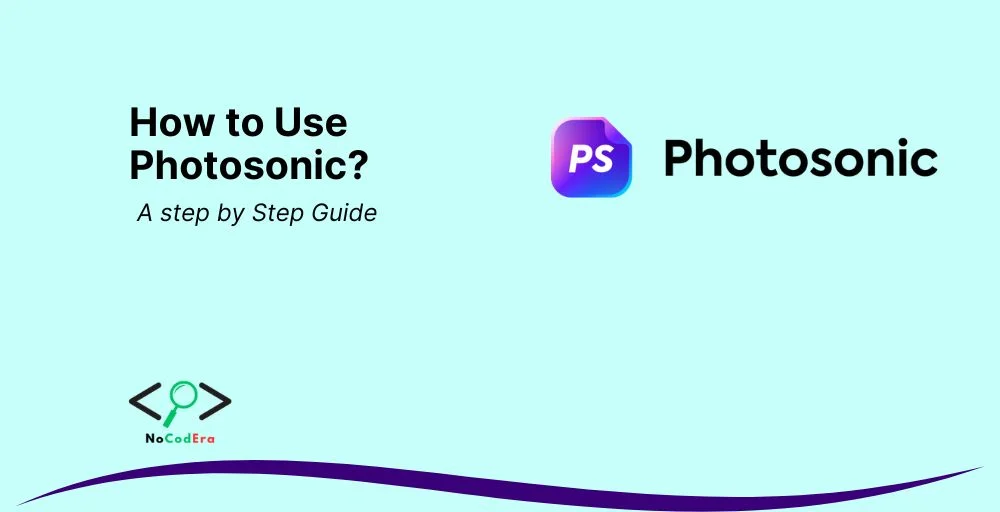
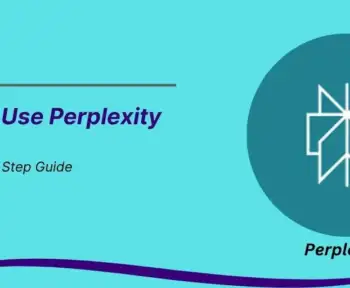
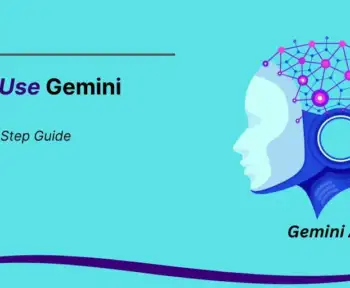
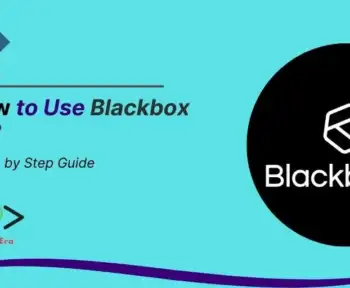
1 Comment