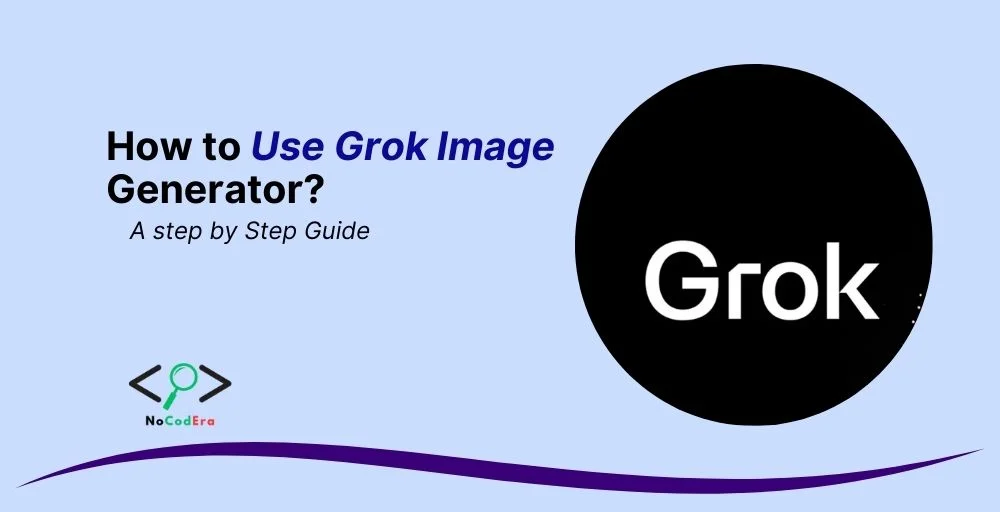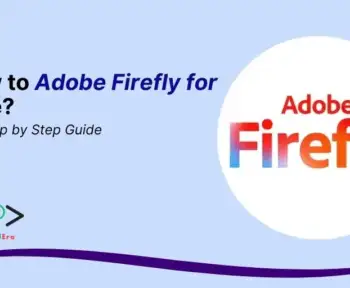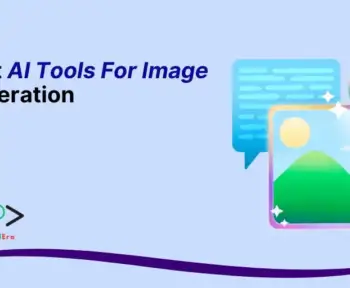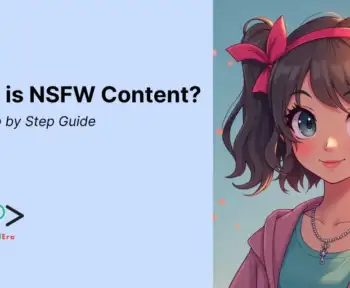AI-powered image generators are revolutionizing the way we create visual content, and Grok Image Generator is one of the most exciting tools in this space.
Whether you’re a marketer, artist, or hobbyist, Grok can help you bring your ideas to life with stunning, AI-generated images. But how do you get started? And how can you make the most of its features?
In this comprehensive guide, I’ll walk you through everything you need to know about using Grok Image Generator.
From setting up your account to mastering advanced techniques, this guide is designed to help beginners and pros alike.
As someone who has spent countless hours experimenting with AI tools and creating visual content, I’ll share my insights, tips, and best practices to ensure you get the best results.
Let’s dive in!
What is Grok Image Generator?
Grok Image Generator is an AI-powered tool that transforms text prompts into high-quality images. Whether you’re looking to create realistic photos, abstract art, or anything in between, Grok makes it easy to generate visuals that match your vision.
Key Features:
- Text-to-Image Generation: Simply describe what you want, and Grok will create it.
- Customizable Styles: Choose from a variety of artistic styles, such as realistic, cartoonish, or surreal.
- High-Resolution Outputs: Generate images suitable for print or digital use.
- User-Friendly Interface: Designed for both beginners and advanced users.
Use Cases:
- Social Media Content: Create eye-catching posts for Instagram, Twitter, or TikTok.
- Marketing Materials: Design banners, ads, or product visuals.
- Art and Design: Experiment with new artistic styles or concepts.
Compared to other AI image generators like MidJourney or DALL-E, Grok stands out for its balance of simplicity and advanced features. It’s a versatile tool that caters to a wide range of creative needs.
How to Get Started with Grok Image Generator?
Step 1: Sign Up and Installation
- Visit the official Grok Image Generator website.
- Create an account using your email or social media credentials.
- If there’s a desktop or mobile app, download and install it. Otherwise, you can use the web-based version.
Pro Tip: Check if Grok offers a free trial or demo. This is a great way to explore its features before committing.
Step 2: Navigate the Interface
Once you’re logged in, take a moment to familiarize yourself with the dashboard. Here’s what you’ll typically see:
- Prompt Box: Where you input your text descriptions.
- Style Options: Dropdown menus or sliders to adjust artistic styles.
- Settings: Options for resolution, aspect ratio, and more.
- Generate Button: The magic button that brings your ideas to life.
Pro Tip: Spend a few minutes exploring the interface. The more comfortable you are with the layout, the smoother your workflow will be.
Step 3: Choose Your Inputs
The key to great results with Grok is crafting effective prompts. Here’s how to do it:
- Be specific: Instead of “a dog,” try “a golden retriever playing in a sunny park.”
- Use descriptive adjectives: Words like “vibrant,” “minimalist,” or “futuristic” can guide the AI.
- Experiment: Don’t be afraid to try different prompts to see what works best.
Generate Your First Image
Step 4: Select Styles and Parameters
Before hitting the “Generate” button, customize your settings:
- Style: Choose from options like realistic, abstract, or painterly.
- Resolution: Higher resolutions are better for print or detailed work.
- Aspect Ratio: Match the dimensions to your intended use (e.g., 16:9 for banners).
Step 5: Generate and Refine Images
- Click “Generate” and wait a few seconds for the AI to work its magic.
- Review the output. If it’s not quite right, tweak your prompt or settings and try again.
- Save your favorite images to your device or cloud storage.
Pro Tip: If you’re not satisfied with the results, try adding more details to your prompt or experimenting with different styles.
Advanced Features and Techniques
Customizing Outputs
Grok offers advanced settings for users who want more control:
- Seed Values: Adjust these to fine-tune randomness in image generation.
- Layering: Combine multiple prompts to create complex visuals.
Batch Processing
Need multiple images? Use the batch processing feature to generate several variations at once. This is especially useful for A/B testing in marketing campaigns.
Integrations
Grok can integrate with tools like Photoshop or Canva, allowing you to further edit your images or incorporate them into larger projects.
Tips for Best Results
- Write Clear Prompts: The more specific you are, the better the results.
- Experiment with Styles: Don’t limit yourself to one style—explore different options to discover new creative possibilities.
- Use High-Resolution Settings: This ensures your images are suitable for professional use.
- Save Your Work: Always save your favorite outputs and prompts for future reference.
Troubleshooting
Common Issues:
- Blurry Images: Increase the resolution or add more detail to your prompt.
- Slow Processing: Check your internet connection or try generating during off-peak hours.
Conclusion
Grok Image Generator is a game-changer for anyone looking to create stunning visuals with ease. By following this guide, you’ll be well on your way to mastering this powerful tool. Remember, the key to success is experimentation—don’t be afraid to try new prompts, styles, and techniques.
Ready to start creating? Sign up for Grok today and unleash your creativity!
FAQs:
Is Grok free?
Grok may offer a free tier with limited features, but premium plans unlock full functionality.
Can I use Grok commercially?
Check the licensing terms—most AI tools allow commercial use, but it’s always good to verify..