Voice-to-text technology allows you to convert spoken words into written text, making it easy to compose messages, take notes, or search hands-free.
This feature is especially useful for multitasking, accessibility, and convenience. Most Android devices come equipped with voice-to-text capabilities, making it easy to get started.
Prerequisites and Requirements
Before enabling voice-to-text, ensure you have the following:
- Supported Android Version: Android 7.0 or later.
- Internet Connection: Required for online speech recognition (optional for offline usage).
- Google App and Gboard: Ensure both are installed and updated via the Google Play Store.
How to Enable Voice-to-Text on Android?
Method 1: Using Gboard (Google Keyboard)
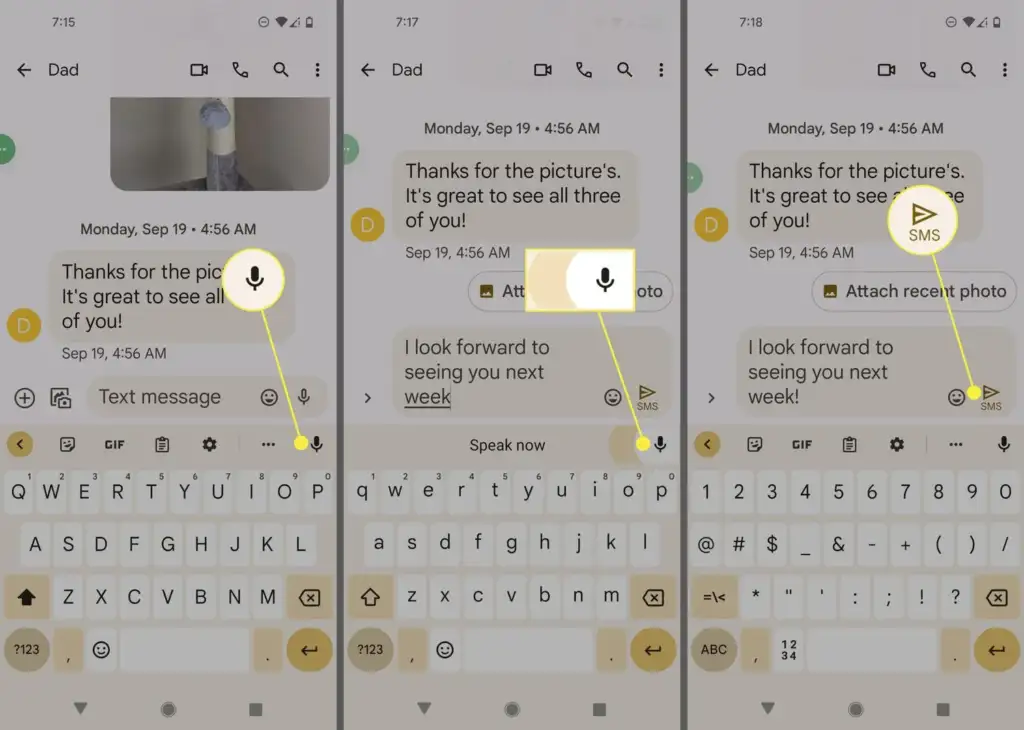
Step 1: Check if Gboard is Installed:
- Go to Settings > System > Languages & Input > On-screen Keyboard.
- If Gboard is not listed, download it from the Google Play Store.
Step 2: Enable Voice Typing:
- Navigate to Settings > System > Languages & Input > On-screen Keyboard > Gboard > Voice Typing.
- Toggle Voice Typing to enable it.
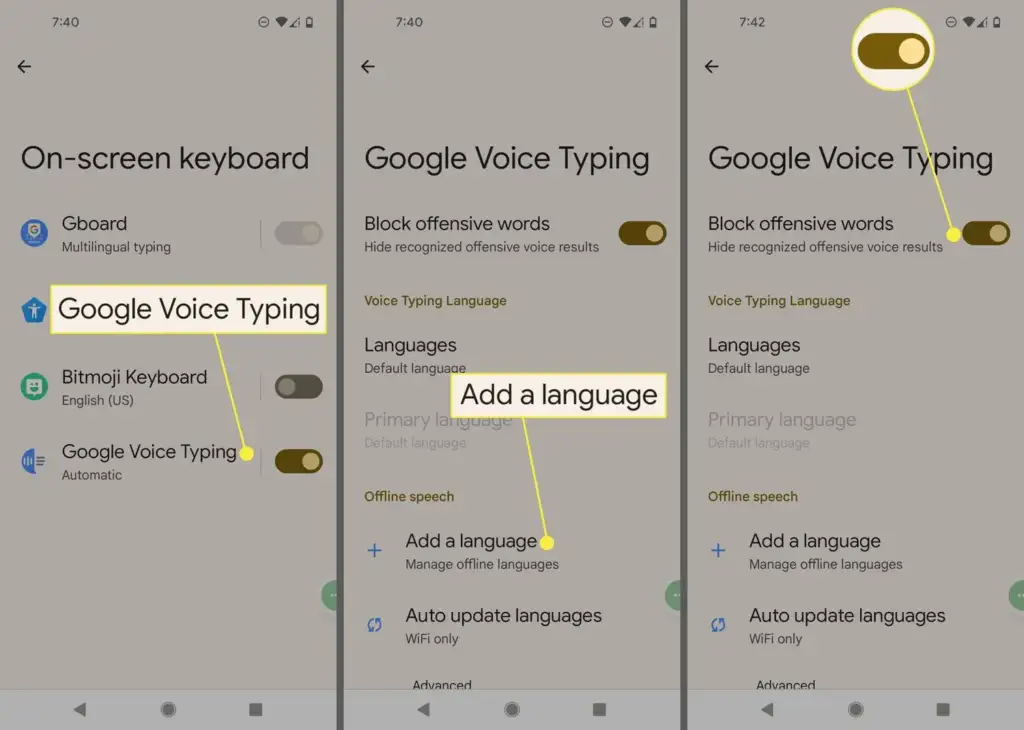
Step 3: Use Voice-to-Text in Any App:
- Open a messaging or notes app.
- Tap the microphone icon on the Gboard keyboard.
- Start speaking clearly; your words will appear on the screen.
Method 2: Using Google Assistant
Step 1: Enable Google Assistant:
- Open the Google app.
- Go to Settings > Google Assistant > Hey Google & Voice Match.
- Enable the Hey Google toggle.
Step 2: Use Voice Commands:
- Activate Google Assistant by saying, “Hey Google.”
- Say a command such as, “Send a text to John saying I’ll be there soon.”
Method 3: Using Voice Access (Accessibility Feature)
Step 1: Enable Voice Access:
- Go to Settings > Accessibility > Voice Access.
- Turn on Voice Access and grant microphone permissions.
Step 2: Control Your Device:
- Use commands like, “Open Messages,” “Tap Send,” or “Go back.”
Method 4: Customizing Voice-to-Text Settings
- Language Preferences: Add or switch languages in Gboard > Settings > Languages.
- Offline Mode: Enable offline speech recognition in Google > Settings > Voice > Offline Speech Recognition.
- Auto-Punctuation: Turn on automatic punctuation under Gboard > Settings > Voice Typing.
Troubleshooting Common Issues
- Microphone Not Working: Ensure microphone permissions are enabled under Settings > Apps > Permissions.
- No Microphone Icon: Switch to Gboard or reset keyboard preferences.
- Inaccurate Transcription: Adjust the input language or download language packs for improved accuracy.
Tips for Effective Voice-to-Text Usage
- Speak Clearly: Maintain a moderate pace.
- Use Punctuation Commands: Say “comma,” “period,” or “new line” for accurate formatting.
- Reduce Background Noise: Record in a quiet environment for better accuracy.
- Practice Commands: Explore phrases like “delete that” or “undo.”
Conclusion
Enabling voice-to-text on Android is a simple process that can greatly improve productivity and accessibility.
Whether you use Gboard, Google Assistant, or Voice Access, you can dictate messages, create notes, and navigate your device with ease.
Customize settings to suit your preferences and troubleshoot any issues for a seamless experience. Explore voice commands and enjoy hands-free typing on your Android device.

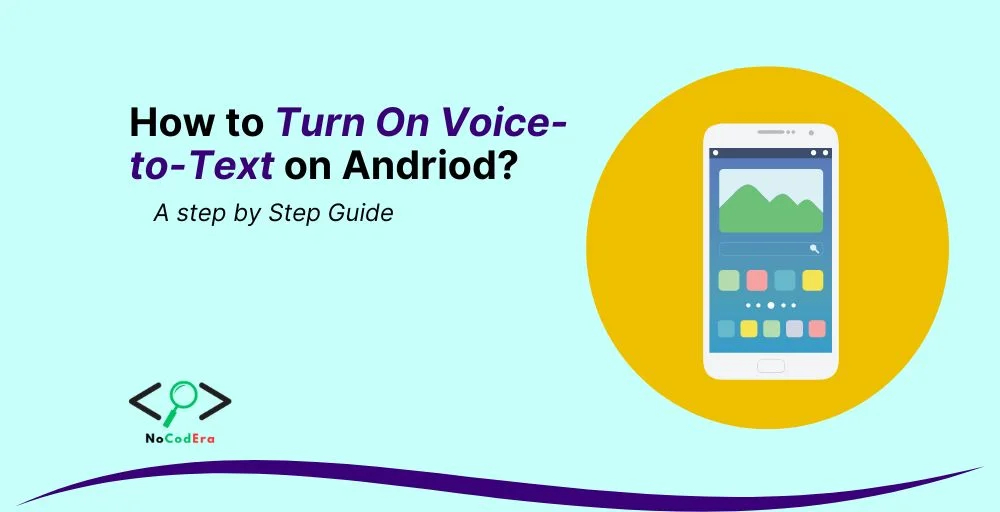
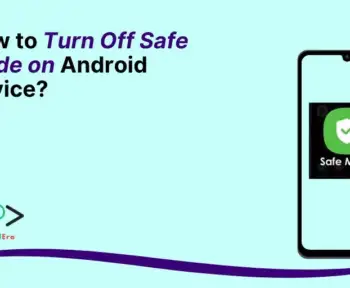
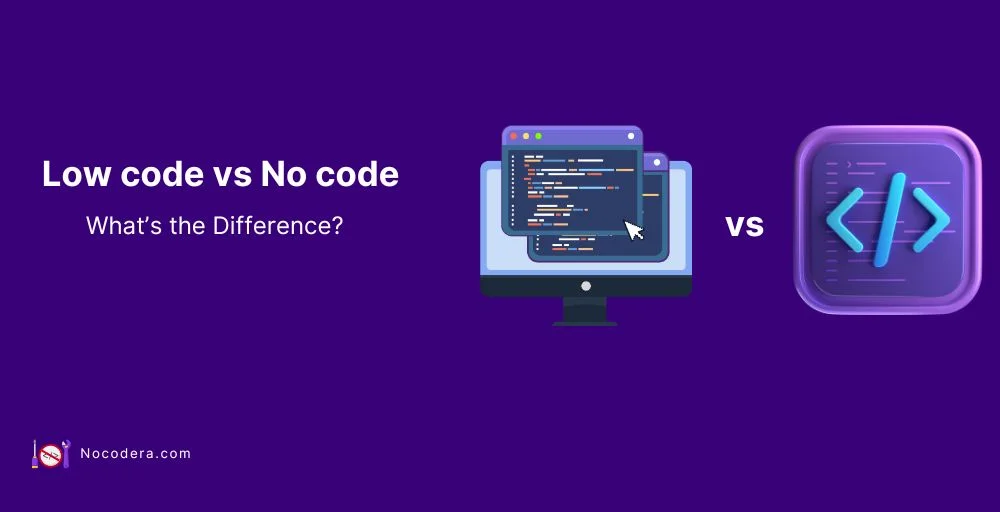
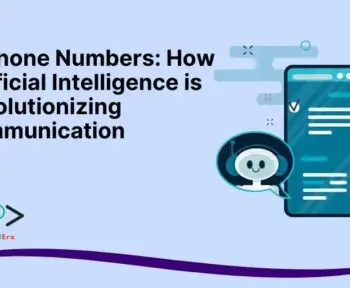
2 Comments