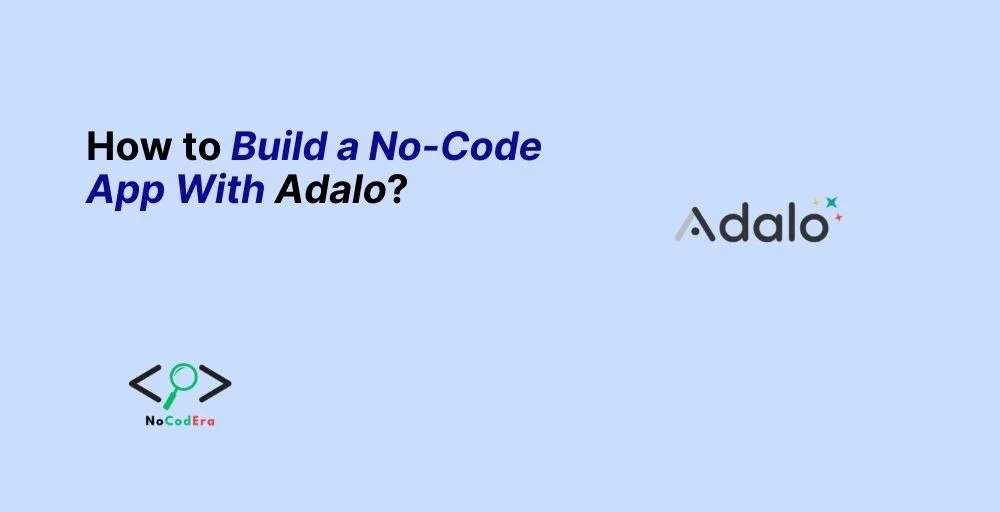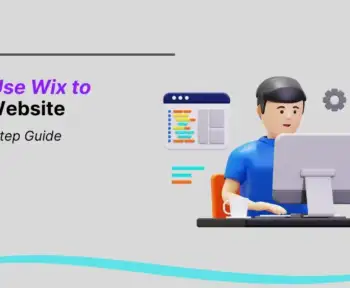If you’ve ever dreamed of building an app but lack programming skills, you’re in luck! With no-code platforms like Adalo, you can bring your app idea to life without writing a single line of code.
Whether you’re an entrepreneur, small business owner, or simply an enthusiast, Adalo provides a user-friendly, drag-and-drop interface that allows you to create functional mobile and web apps in no time.
In this comprehensive guide, you’ll learn everything you need to know about Adalo, from setting up your first project to publishing your app. By the end, you’ll have the knowledge and confidence to build an app that meets your needs and delights your users.
What is Adalo?
Adalo is a powerful no-code app development platform that allows users to design, build, and launch fully functional mobile and web applications without coding expertise. It provides a visual interface where you can simply drag and drop components to create your app.
Why Choose Adalo?
- No Coding Required: Build apps without programming knowledge.
- Drag-and-Drop Interface: Easily design stunning UI/UX experiences.
- Built-In Database Management: Store and manage data effortlessly.
- App Store Deployment: Publish your app on Google Play and the Apple App Store.
- Third-Party Integrations: Connect to APIs, payment gateways, and other services.
Compared to other no-code platforms like Bubble or Glide, Adalo excels in creating mobile-friendly apps that are ready for public release.
Prerequisites Before Building Your App
Before you dive into Adalo, take a moment to plan your app. Here are some key steps to prepare:
- Define Your App Idea – What problem does your app solve? Who is your target audience?
- Plan Your Features – List the core features you want to include, such as user authentication, notifications, or payment processing.
- Create Wireframes – Sketch your app layout using tools like Figma or Adobe XD.
- Gather Necessary Assets – Prepare logos, icons, and content in advance to streamline the building process.
How to Build an App with Adalo?
Step 1: Sign Up and Set Up Your Project
- Visit Adalo’s website and create a free account.
- Click Create New App and choose between a Web App or Native Mobile App.
- Select a template or start from scratch based on your design preference.
Step 2: Design Your App’s Interface
Adalo’s drag-and-drop builder makes UI/UX design effortless.
- Choose from pre-designed templates or customize your own.
- Drag elements like buttons, forms, and navigation bars into your app.
- Apply colors, fonts, and branding to align with your business identity.
Step 3: Add Functionality with Components
Adalo provides built-in components to add interactivity to your app.
- Buttons & Forms: Enable user actions like sign-ups, logins, and submissions.
- Lists & Cards: Display data dynamically (e.g., product listings, user profiles).
- Navigation Menus: Ensure seamless app usability.
- Custom Actions: Set up workflows for automation (e.g., send an email when a user signs up).
Step 4: Set Up the Database
Adalo includes a built-in database to manage your app’s content and users.
- Navigate to the Database section and create a new Collection (e.g., Users, Products, Orders).
- Define fields such as Name, Email, Password, Images, and Status.
- Link collections to different screens for dynamic content updates.
Step 5: Test Your App
Before publishing, thoroughly test your app to ensure everything works as expected.
- Use Adalo’s preview mode to interact with your app in real-time.
- Check user flows and troubleshoot issues.
- Get feedback from potential users before finalizing your design.
Step 6: Publish Your App
Once you’re satisfied, it’s time to publish your app.
- For mobile apps, generate Android APKs or iOS TestFlight builds.
- Submit your app to the Apple App Store and Google Play Store following their guidelines.
- Promote your app through SEO, social media, and app marketing strategies.
Advanced Features & Customization
Once your app is live, you may want to enhance it with advanced features:
- Custom Animations – Improve user experience with smooth transitions.
- API Integrations – Connect third-party services like Zapier, Stripe, or Airtable.
- Push Notifications – Keep users engaged with timely alerts.
- User Roles & Permissions – Differentiate access for admins, users, and guests.
Tips for Optimizing Your Adalo App
To ensure your app runs smoothly, follow these optimization tips:
- Optimize Images & Assets – Use compressed images for faster load times.
- Limit Database Queries – Reduce redundant calls to improve performance.
- Use Conditional Visibility – Show/hide elements dynamically based on user actions.
- Enable App Monetization – Add subscriptions, in-app purchases, or ads for revenue.
Common Mistakes to Avoid
Avoid these pitfalls when building your app:
- Cluttered User Interface – Keep the design simple and intuitive.
- Ignoring Mobile Responsiveness – Test across different screen sizes.
- Lack of Testing – Ensure everything functions correctly before launch.
- Overcomplicating Features – Focus on your app’s core functionality first.
Conclusion & Next Steps
Now that you know how to build an app with Adalo, it’s time to put your knowledge into action. Start by creating your first project and experimenting with different features. If you’re serious about launching a successful app, consider upgrading to Adalo’s paid plans for more advanced capabilities.
Ready to build your app? Sign up for Adalo today and bring your ideas to life!
FAQs
Can I build a fully functional app with Adalo?
Yes! Adalo allows you to build powerful apps with user authentication, payments, and API integrations.
How much does Adalo cost?
Adalo offers a free plan, but for publishing and advanced features, paid plans start at $36/month.
Can I sell my app after building it with Adalo?
Absolutely! You can monetize your app through subscriptions, in-app purchases, or selling access to businesses.
Do I need coding skills to use Adalo?
No, Adalo is a true no-code platform, making app development accessible to everyone.