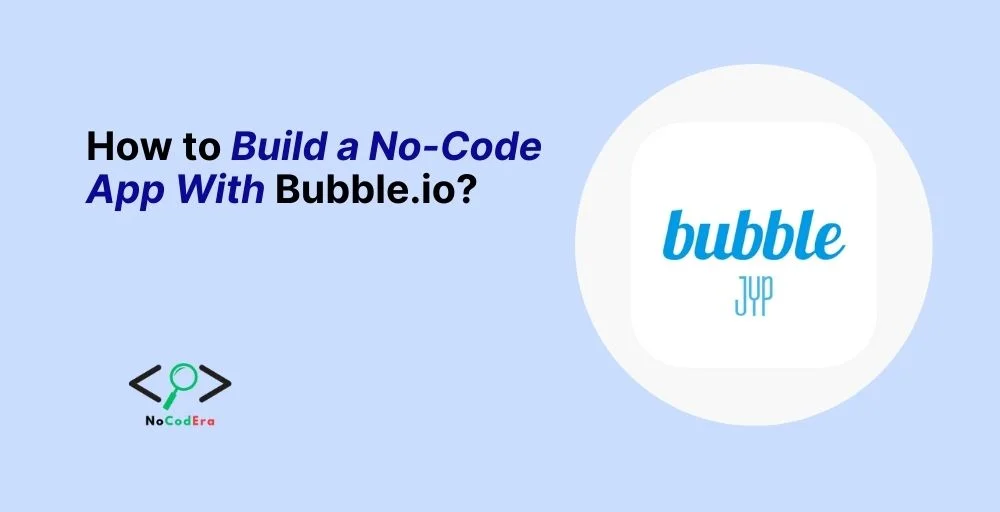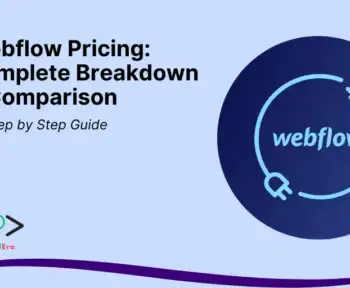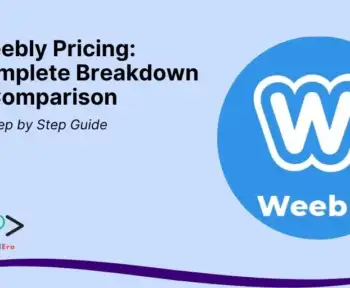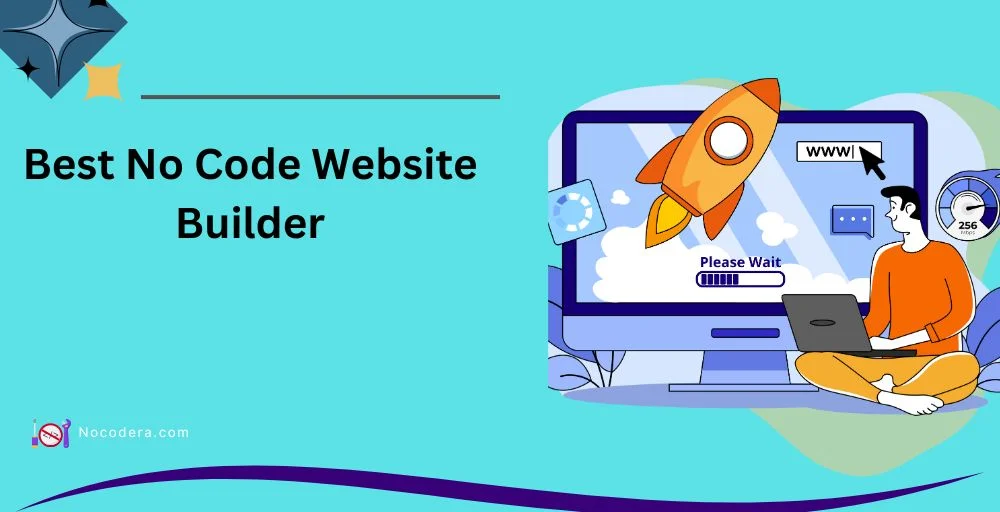Are you an entrepreneur, small business owner, or an aspiring app developer with a great idea but no coding experience? You’re in the right place! Thanks to no-code platforms like Bubble.io, you no longer need to learn programming languages or hire expensive developers to bring your app idea to life.
Bubble.io is one of the most powerful no-code platforms, allowing you to design, develop, and launch fully functional web applications without writing a single line of code.
Whether you want to build a marketplace, social media platform, or internal business tool, Bubble.io offers a robust solution for turning your vision into reality.
In this guide, you’ll learn step-by-step how to create a no-code app using Bubble.io, from planning to launch.
Why Choose Bubble.io?
There are many no-code tools available today, but Bubble.io stands out for several reasons:
- Drag-and-Drop Interface – Easily design your app’s user interface without any coding skills.
- Powerful Database Management – Create and manage complex data structures effortlessly.
- Customizable Workflows – Automate tasks and user interactions with Bubble’s built-in logic system.
- API Integration – Connect your app with external services like Stripe, Google Maps, and more.
- Scalability – As your app grows, Bubble provides hosting solutions to accommodate increased traffic.
How Does Bubble.io Compare to Other No-Code Tools?
| Feature | Bubble.io | Adalo | Glide | OutSystems |
| Full Backend Support | ✅ | ❌ | ❌ | ✅ |
| API Integration | ✅ | ✅ | ❌ | ✅ |
| Advanced Customization | ✅ | ✅ | ❌ | ✅ |
| Ideal for MVPs & SaaS | ✅ | ✅ | ❌ | ✅ |
Bubble.io is the best choice if you need a no-code tool that offers full customization, API integrations, and a powerful backend.
How to Get Started With Bubble.io?
Step 1: Sign Up for an Account
To begin, head over to Bubble.io and sign up for a free account. Bubble provides both free and paid plans, so you can start without any initial investment.
Step 2: Explore the Dashboard
Once you’re in, take a few minutes to familiarize yourself with the dashboard. Here’s what you’ll see:
- Design Tab – Build your app’s user interface.
- Workflow Tab – Set up logic and automation.
- Data Tab – Manage databases and user information.
- Plugins Tab – Integrate third-party services.
How to Plan Your No-Code App?
Before jumping into development, take some time to plan your app:
- Define Your App’s Purpose – What problem does your app solve?
- Identify Your Target Audience – Who will use your app?
- Create a Wireframe – Use tools like Figma or Miro to sketch out your app’s layout.
- List Key Features – Prioritize must-have features and consider adding advanced functionalities later.
How to Build Your App Step-by-Step?
Step 1: Designing the User Interface (UI)
Bubble’s drag-and-drop editor makes it easy to design your app. To create a clean UI:
- Use containers and groups to organize elements.
- Customize colors, fonts, and buttons to match your brand.
- Ensure your design is responsive so it looks good on all devices.
Step 2: Setting Up the Database
Your app will likely need to store and manage user data. In the Data tab:
- Create Data Types (e.g., Users, Orders, Messages).
- Add relevant fields (e.g., Email, Name, Order Status).
- Structure your database efficiently to avoid performance issues.
Step 3: Adding Workflows & Logic
Workflows determine how your app responds to user actions. To add a workflow:
- Go to the Workflow tab.
- Select a trigger (e.g., “When Button is Clicked”).
- Define actions (e.g., “Navigate to another page,” “Save data to the database”).
Common workflows include:
- User registration and login.
- Form submissions and data storage.
- Conditional actions (e.g., show/hide elements based on user input).
Step 4: Integrating APIs & Plugins
Need extra functionality? Bubble.io supports API integrations and plugins.
- Use the API Connector to connect external services (e.g., Stripe for payments, OpenAI for AI features).
- Install plugins from the Bubble Marketplace to extend your app’s capabilities.
Step 5: Testing & Debugging Your App
Bubble has a built-in debugger to help identify and fix issues:
- Use Step-by-Step Mode to track workflows in real-time.
- Review the issue checker to find missing configurations.
- Conduct user testing to gather feedback before launch.
How to Launch & Scale Your App?
Step 1: Publishing Your App
When you’re ready, you can publish your app by:
- Clicking on Settings > General.
- Changing your app’s status to Live.
- Choosing a custom domain (optional, but recommended for branding).
Step 2: Choosing a Pricing Plan
Bubble offers several pricing plans:
- Free – Great for learning and prototyping.
- Personal ($29/mo) – Best for small projects.
- Professional ($129/mo) – Suitable for business apps.
- Production ($529/mo) – Ideal for large-scale applications.
Step 3: Scaling Your App
To handle more users and traffic:
- Optimize your database queries.
- Use Bubble’s capacity analytics to monitor performance.
- Upgrade to higher plans when necessary.
Conclusion & Next Steps
Congratulations! You’ve just built your first no-code app with Bubble.io. No-code development is an exciting space that allows anyone to create digital products without programming skills.
To keep improving your app:
- Join the Bubble.io Forum for community support.
- Explore YouTube tutorials for advanced features.
- Experiment with new workflows and integrations to enhance your app.
The possibilities with Bubble.io are endless. Start building today, and who knows? Your no-code app could be the next big thing!