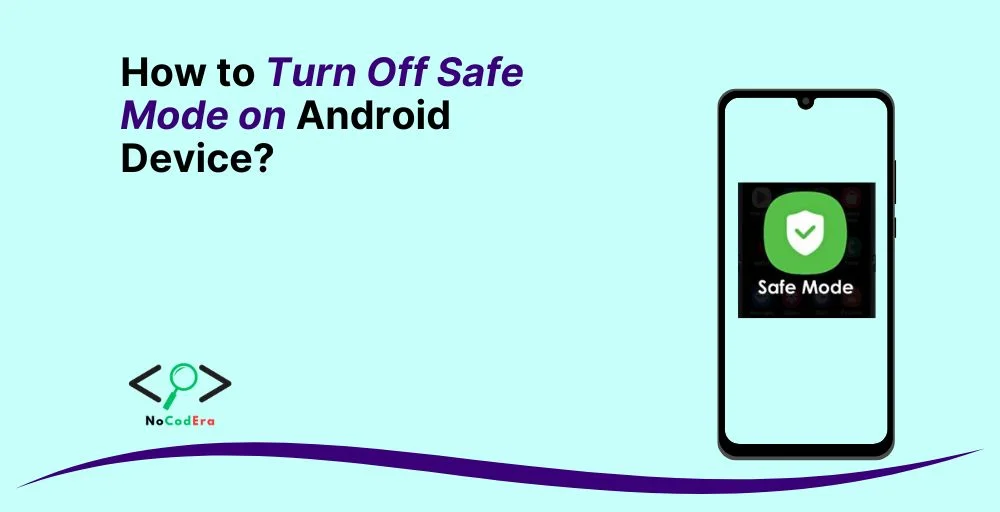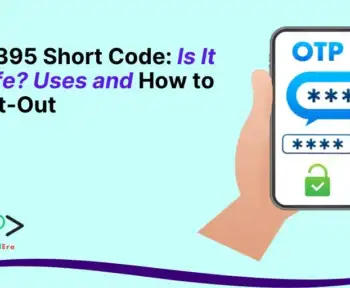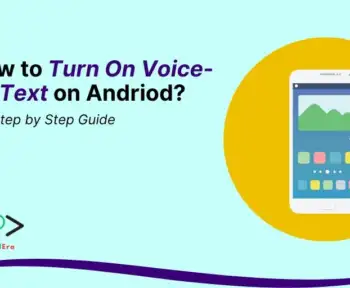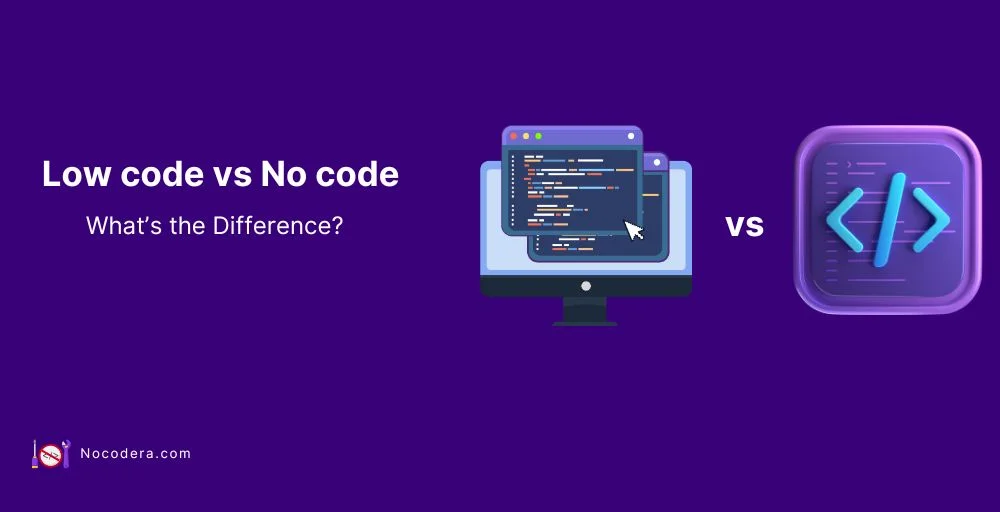Did your Android device suddenly enter Safe Mode, and now you’re stuck trying to figure out how to turn it off? Don’t worry—you’re not alone.
Safe Mode is a useful troubleshooting feature that disables third-party apps to help identify issues, but sometimes, your phone can get stuck in this mode, making it frustrating to use.
In this guide, you’ll learn:
✔️ What Safe Mode is and why your phone entered it
✔️ Step-by-step methods to turn off Safe Mode
✔️ How to fix recurring Safe Mode issues
By the end of this article, you’ll be able to get your phone back to normal and prevent this issue from happening again. Let’s dive in!
What Is Safe Mode on Android?
Safe Mode is a built-in Android feature designed to help diagnose issues caused by third-party apps. When your phone is in Safe Mode, it:
🔹 Only runs system apps (disables all downloaded apps).
🔹 Prevents third-party apps from launching automatically.
🔹 Helps identify if a malfunctioning app is causing system problems.
How Do You Know If Your Phone Is in Safe Mode?
- You’ll see “Safe Mode” displayed in the bottom-left or bottom-right corner of your screen.
- Many of your apps (especially downloaded ones) will be grayed out or unavailable.
- Your phone might run faster because third-party apps are disabled.
Now that you understand what Safe Mode is, let’s go through the different ways to turn it off and get back to normal use.
How to Turn Off Safe Mode on Android Device?
1. Restart Your Android Device (The Easiest Method)
In most cases, a simple restart will turn off Safe Mode. Follow these steps:
1️⃣ Press and hold the Power button until the power menu appears.
2️⃣ Tap Restart (or Power Off and then turn it back on manually).
3️⃣ Wait for your phone to boot up and check if Safe Mode is gone.
🔹 Why this works: Safe Mode is often triggered by a temporary software glitch, and a restart refreshes the system.
2. Use the Power and Volume Buttons (For Stuck Safe Mode Issues)
If your device doesn’t exit Safe Mode after restarting, a stuck button could be the cause. Try this:
1️⃣ Power off your phone completely.
2️⃣ Turn it back on while holding the Power button.
3️⃣ If Safe Mode is still active, repeat the process but this time:
- Hold the Power button + Volume Down button together until the device boots up.
🔹 Why this works: Sometimes, Safe Mode is triggered when a button (usually Volume Down) is stuck or pressed during startup.
3. Check for Stuck Buttons (Hardware Issue Fix)
Physical buttons, especially the Volume Down or Power button, might be stuck, keeping your phone in Safe Mode.
Steps to Fix:
✅ Press each button multiple times to ensure none are jammed.
✅ Remove any phone case that might be pressing on the buttons.
✅ If a button is stuck, carefully clean around it with a soft cloth or compressed air.
🔹 Why this works: If a button is stuck in the pressed position, the phone may keep booting into Safe Mode.
4. Disable Safe Mode from the Notification Panel (For Some Devices)
On some Android models, you can disable Safe Mode directly from the Notification Panel.
Steps to Check:
1️⃣ Swipe down from the top of the screen to open the Notification Panel.
2️⃣ Look for “Safe Mode is on” (if available).
3️⃣ Tap it and select Turn Off Safe Mode.
🔹 Why this works: Some manufacturers include a quick toggle for exiting Safe Mode, making it easier to disable.
5. Uninstall Problematic Apps (If Safe Mode Keeps Reappearing)
If your phone keeps booting into Safe Mode, a faulty third-party app could be causing the problem.
How to Find and Remove Problematic Apps:
1️⃣ Go to Settings > Apps & notifications (or Manage Apps on some devices).
2️⃣ Sort by Recently Installed Apps or Recently Updated Apps.
3️⃣ Look for any suspicious apps or apps you installed before the problem started.
4️⃣ Tap Uninstall, then restart your phone.
🔹 Why this works: If an app is causing system instability, removing it will stop your phone from entering Safe Mode.
6. Clear Cache Partition (Fix Persistent Safe Mode Issues)
If Safe Mode still won’t turn off, clearing the cache partition might help. This will remove temporary system files that could be causing problems.
Steps to Clear Cache Partition:
1️⃣ Turn off your phone.
2️⃣ Boot into Recovery Mode:
- Press and hold Power + Volume Up (varies by device).
3️⃣ Use the Volume buttons to navigate and select Wipe Cache Partition.
4️⃣ Confirm and restart your phone.
🔹 Why this works: Clearing the cache removes corrupted system files that may be forcing the phone into Safe Mode.
7. Perform a Factory Reset (Last Resort Solution)
If nothing else works, you might need to reset your phone to factory settings.
⚠️ Warning: This will erase all your data, so back up important files first!
Steps to Factory Reset Your Android Device:
1️⃣ Go to Settings > System > Reset options.
2️⃣ Select Erase all data (Factory reset).
3️⃣ Confirm the reset and wait for the phone to restart.
🔹 Why this works: A factory reset removes all software issues, restoring your device to its original state.
Final Thoughts
Safe Mode is a useful troubleshooting tool, but it can be frustrating if you can’t turn it off. Luckily, with these step-by-step fixes, you should be able to get your device back to normal.
🔹 Start with a simple restart
🔹 Check for stuck buttons or apps
🔹 Use advanced fixes like clearing cache or resetting your phone
To prevent Safe Mode issues in the future, keep your phone updated, avoid suspicious apps, and ensure your buttons are working properly.
Did this guide help you? Share it with others who might be facing the same issue! 🚀
FAQs
1. Why Won’t My Android Exit Safe Mode?
A stuck button, a faulty app, or corrupted system files may be causing the issue. Try the solutions above in order.
2. Does Safe Mode Delete My Data?
No, Safe Mode doesn’t delete anything—it just temporarily disables third-party apps.
3. What If Safe Mode Keeps Turning On Automatically?
Try uninstalling suspicious apps, checking for stuck buttons, and clearing the cache partition. If nothing works, a factory reset may be necessary.