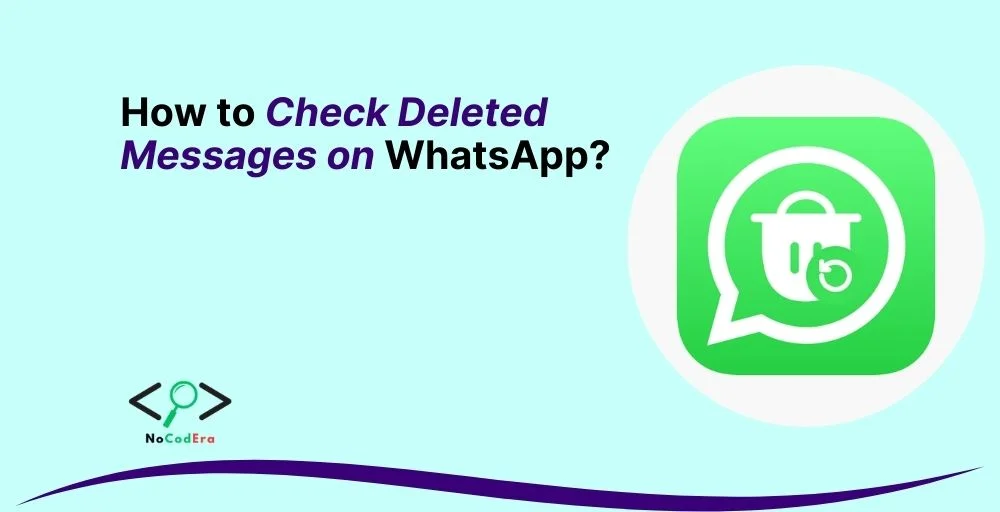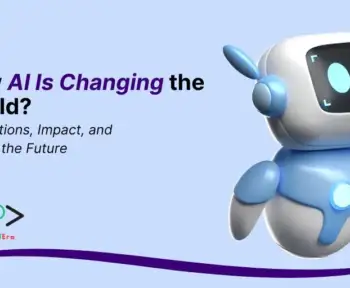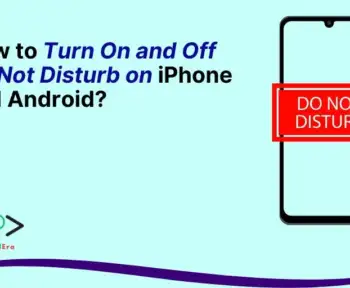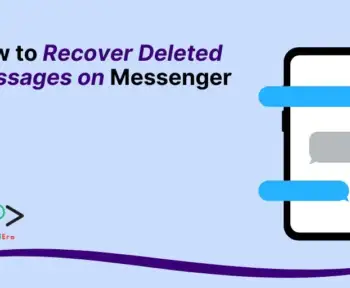Have you ever received a WhatsApp message only to find it deleted before you could read it? WhatsApp’s “Delete for Everyone” feature allows users to erase messages within a certain time frame, leaving you curious about what was originally sent.
Whether it’s an important text, an accidental deletion, or just curiosity, you might wonder if there’s a way to recover those deleted messages.
The good news is that, depending on your device and backup settings, there are ways to retrieve deleted WhatsApp messages.
In this guide, we’ll explore different methods for both Android and iPhone users, ensuring you have all the tools to uncover lost messages.
Can You Recover Deleted WhatsApp Messages?
Before diving into the methods, it’s important to understand WhatsApp’s limitations when it comes to deleted messages.
Once a message is deleted, WhatsApp itself does not provide an official way to restore it.
However, there are workarounds, such as notification history, backups, and third-party apps that can help retrieve deleted texts.
What You Need to Know:
- Android devices have access to features like notification history and third-party apps that log notifications.
- iPhone users can rely mainly on backups and third-party recovery tools.
- Backups play a crucial role in recovering deleted messages, so enabling automatic WhatsApp backups is recommended.
Now, let’s look at the different ways you can check deleted WhatsApp messages.
How to Check Deleted Messages on WhatsApp on Android?
1. Using Notification History (Android Only)
Android users running Android 11 or later can access deleted messages through the built-in Notification History feature.
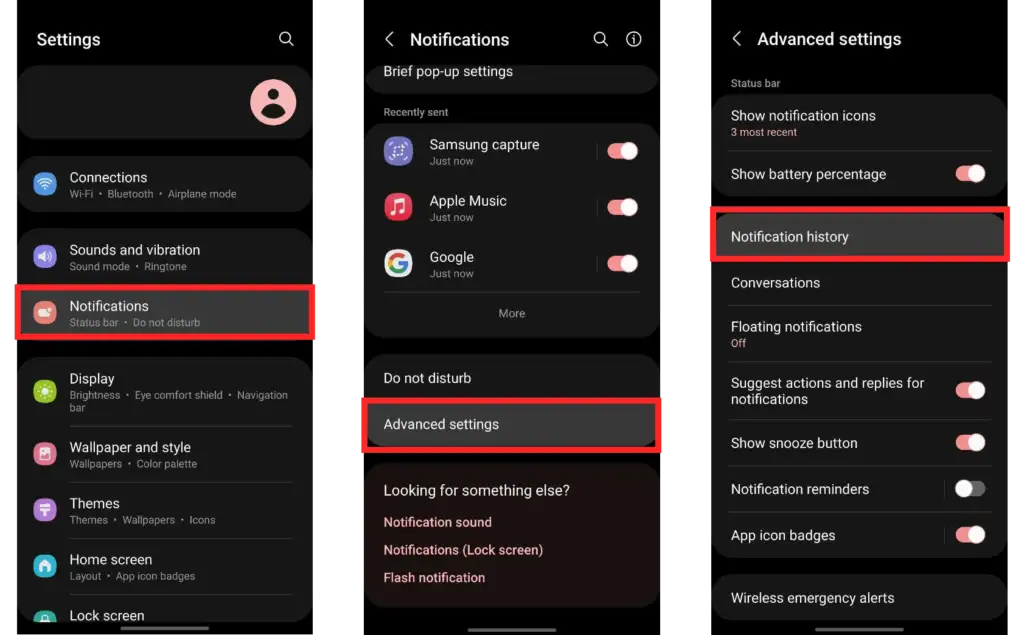
Steps to Enable and Access Notification History:
- Go to Settings on your Android device.
- Select Apps & notifications.
- Tap Notifications > Advanced settings.
- Choose Notification history and turn it on.
- Once enabled, any incoming messages will be stored in the notification log, even if they are deleted from WhatsApp.
Limitations:
- Only works if the notification was seen before deletion.
- Does not restore media files.
- Needs to be enabled before the message is deleted.
2. Using Third-Party Apps
Several third-party apps can store WhatsApp notifications, allowing you to view deleted messages.
Recommended Apps:
- Notif Log Notification History
- WAMR – Recover Deleted Messages
How to Use These Apps:
- Download and install a notification history app from the Google Play Store.
- Grant the necessary permissions (notifications, storage, accessibility).
- Once set up, the app will log all incoming messages, even if deleted.
Pros and Cons:
✅ Works even if notification history was not enabled before.
❌ Requires special permissions, which may pose privacy risks.
❌ Cannot recover messages deleted before installation.
3. Restoring from a WhatsApp Backup
If you have automatic backups enabled, you can restore deleted messages by reinstalling WhatsApp.
Steps to Restore WhatsApp Messages from Google Drive Backup:
- Uninstall WhatsApp from your device.
- Reinstall WhatsApp and log in with the same phone number.
- WhatsApp will detect a backup from Google Drive. Tap Restore.
- Once restored, deleted messages should reappear.
Using Local Backup: If you don’t have Google Drive backups but have local backups:
- Open File Manager > WhatsApp > Databases.
- Rename the most recent backup file from msgstore-YYYY-MM-DD.1.db.crypt14 to msgstore.db.crypt14.
- Uninstall and reinstall WhatsApp.
- Select Restore when prompted.
How to Check Deleted Messages on WhatsApp on iPhone?
1. Restoring from an iCloud Backup
If you back up WhatsApp to iCloud, you can restore deleted messages.
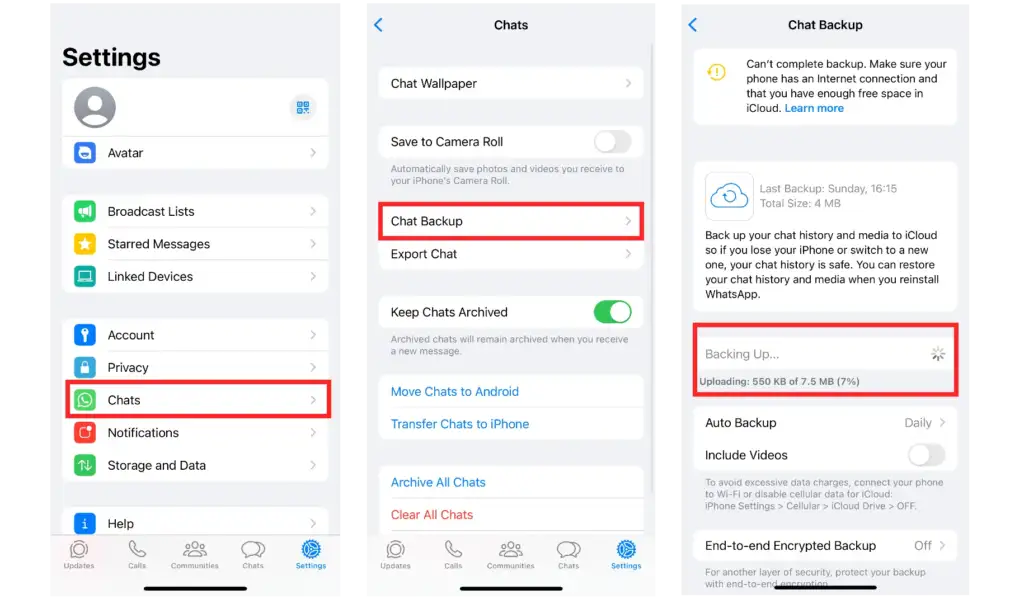
Steps to Restore WhatsApp Messages from iCloud Backup:
- Uninstall WhatsApp from your iPhone.
- Reinstall WhatsApp and log in with your phone number.
- WhatsApp will prompt you to restore from an iCloud backup.
- Tap Restore Chat History and wait for the process to complete.
Note:
- You must have an iCloud backup available.
- This method erases recent messages that were sent after the last backup.
2. Using Third-Party Recovery Tools
Some third-party software claims to recover deleted WhatsApp messages on iPhones.
Popular Tools:
- Dr.Fone – Data Recovery
- iMobie PhoneRescue
Steps to Use:
- Install the recovery tool on your computer.
- Connect your iPhone via USB and select WhatsApp data recovery.
- Scan your device for deleted messages.
- Recover and save messages to your computer.
Warning:
- Not all third-party tools are reliable.
- Some may require payment.
- Always use reputable software to avoid security risks.
Tips to Avoid Losing Important WhatsApp Messages
- Enable Automatic Backups: Go to WhatsApp Settings > Chats > Chat Backup and set up automatic backups.
- Take Screenshots: If a message is important, screenshot it for future reference.
- Use WhatsApp Chat Export Feature: You can export important conversations by going to a chat > tapping the three dots > More > Export Chat.
Conclusion
While WhatsApp does not officially support recovering deleted messages, various methods can help you retrieve them.
Android users can leverage notification history and third-party apps, while iPhone users have the best chance with iCloud backups.
Enabling automatic backups is the best way to ensure you never lose important conversations.
If you found this guide helpful, share it with friends who might need it! And don’t forget to back up your chats regularly to stay safe from accidental deletions.
FAQs
Can I recover deleted messages without backup?
Yes, using notification history (Android) or third-party apps.
Are third-party apps safe for recovering WhatsApp messages?
Some are, but they require sensitive permissions, so use them cautiously.
How long does WhatsApp keep deleted messages?
Once deleted, WhatsApp does not store messages unless backed up.
Can I recover deleted messages from a banned WhatsApp account?
If you have a backup, you may be able to restore messages after account reactivation.