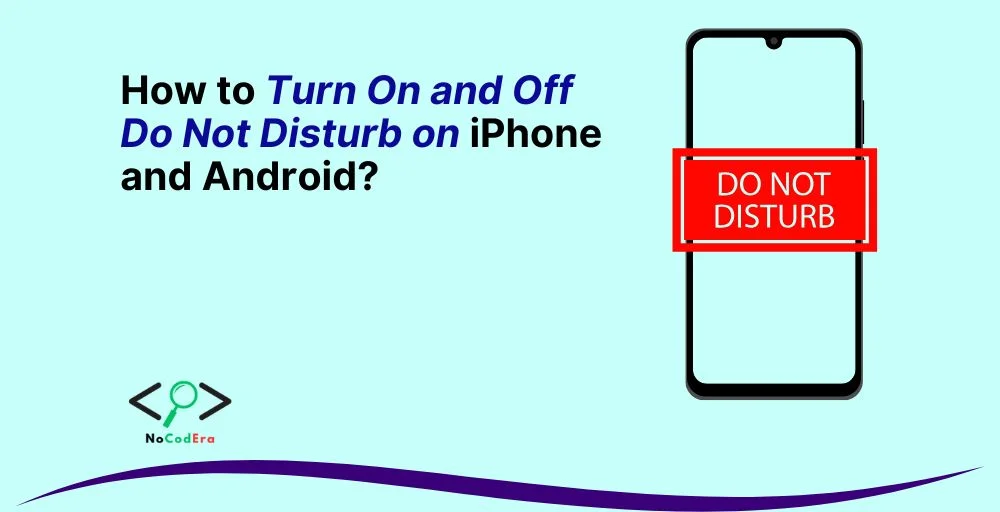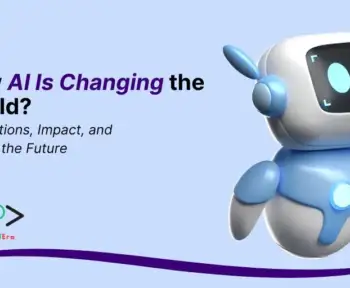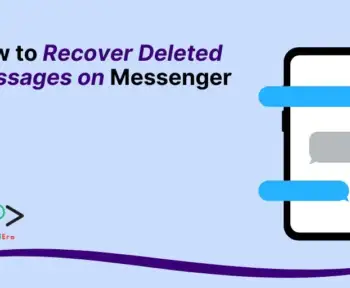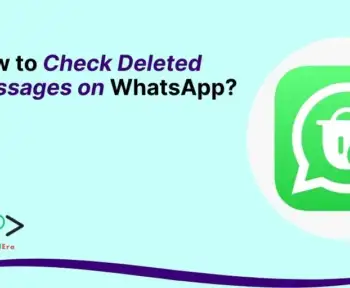Have you ever been in an important meeting or trying to sleep, only to be interrupted by endless notifications, calls, or alerts? That’s where Do Not Disturb (DND) mode comes in.
Do Not Disturb helps you control your notifications by silencing calls, messages, and alerts, ensuring that you stay focused or get uninterrupted rest.
However, if you’re new to this feature or unsure how to enable or disable it, this guide will walk you through the process on both iPhone and Android devices.
By the end of this article, you’ll know exactly how to turn Do Not Disturb on and off, customize its settings, and troubleshoot any potential issues.
How to Turn On and Off Do Not Disturb on iPhone?
Method 1: Using Control Center (Quick Method)
The fastest way to toggle Do Not Disturb on or off is through the Control Center:
- For iPhone X and later: Swipe down from the top-right corner of the screen.
- For iPhone 8 and earlier: Swipe up from the bottom of the screen.
- Locate the moon icon (Do Not Disturb).
- Tap the icon to turn it on (it will appear highlighted).
- Tap it again to turn it off (it will no longer be highlighted).
Method 2: Using the Settings Menu
If you want more control over your Do Not Disturb settings, follow these steps:
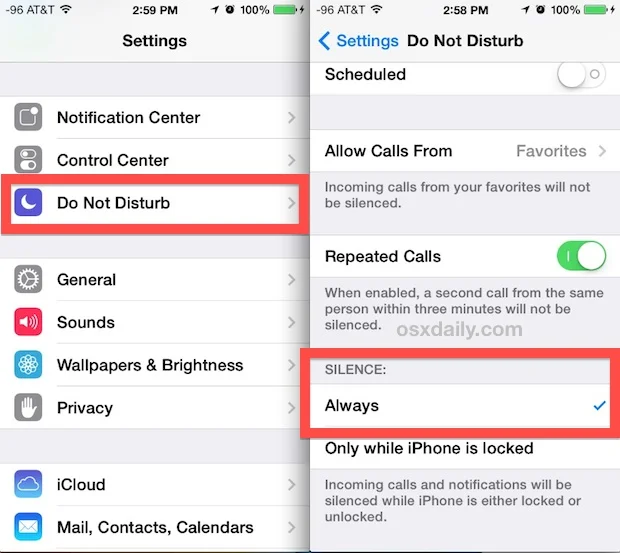
- Open the Settings app.
- Tap Focus > Do Not Disturb.
- Toggle Do Not Disturb on or off as needed.
- Here, you can also set exceptions for specific contacts, apps, or notifications.
Method 3: Scheduling Do Not Disturb on iPhone
To automate Do Not Disturb, you can schedule it:
- Go to Settings > Focus > Do Not Disturb.
- Under Set a Schedule, tap Add Schedule or Automation.
- Choose a time, location, or app-based trigger to enable DND automatically.
- Adjust allowed notifications and call settings as needed.
How to Turn On and Off Do Not Disturb on Android?
Method 1: Using Quick Settings (Shortcut Method)
If you need to quickly enable or disable Do Not Disturb on your Android device, follow these steps:
- Swipe down from the top of your screen to open the Quick Settings panel.
- Look for the Do Not Disturb icon (a circle with a horizontal line through it).
- Tap it once to turn on Do Not Disturb.
- Tap it again to turn off Do Not Disturb.
Method 2: Using the Settings Menu
For more customization, you can enable or disable Do Not Disturb through the settings:
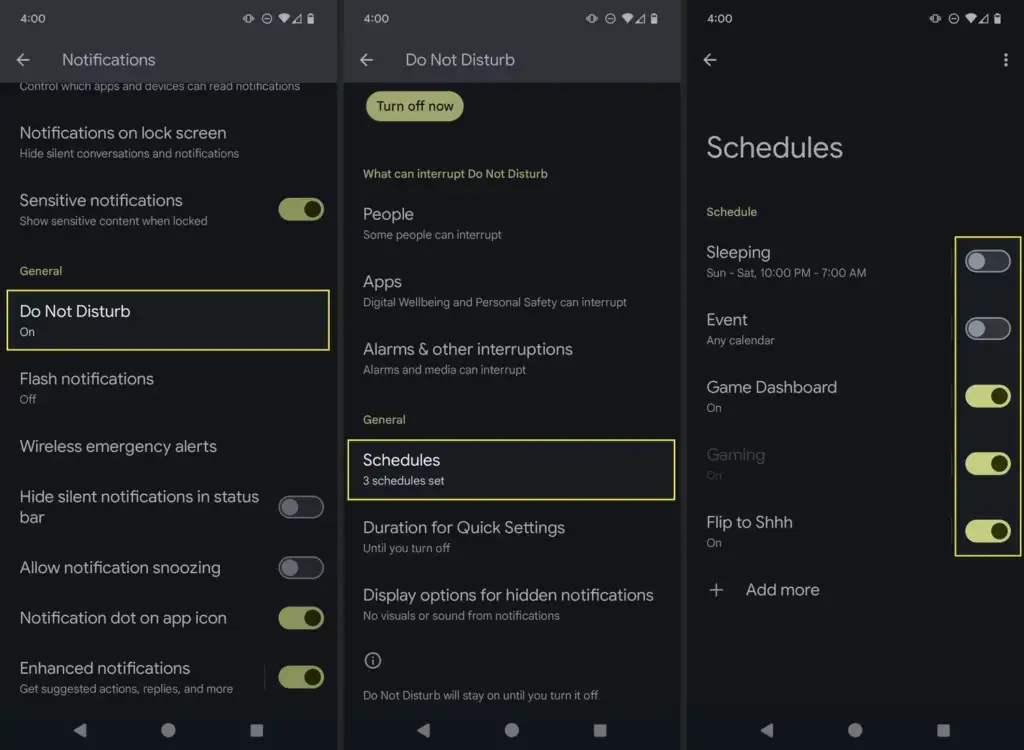
- Open Settings.
- Tap Sound & vibration (or Notifications, depending on your phone model).
- Select Do Not Disturb.
- Toggle it on or off.
- Customize preferences, such as exceptions for contacts, alarms, or important apps.
Method 3: Scheduling Do Not Disturb on Android
To schedule Do Not Disturb to activate at specific times:
- Open Settings > Sound & vibration > Do Not Disturb.
- Tap Schedules (or Turn on automatically, depending on your device).
- Choose a predefined schedule or create a custom one.
- Set the days and times for automatic activation.
- Adjust exceptions for calls, messages, and alarms.
Customizing Do Not Disturb Settings
To make the most of Do Not Disturb, consider these customization options:
- Allow calls from specific contacts: If you don’t want to miss important calls, add exceptions for family members or close contacts.
- Enable repeated calls: If someone calls twice within a short period, their second call can bypass Do Not Disturb.
- Allow notifications for certain apps: You can choose which apps can send notifications while DND is active.
- Alarms and emergency alerts: Ensure that alarms, reminders, and emergency alerts still go through even when Do Not Disturb is on.
Troubleshooting Do Not Disturb Issues
If you’re experiencing issues with Do Not Disturb not turning on or off properly, try these troubleshooting steps:
- Check scheduled settings: Ensure there isn’t an active schedule overriding your manual settings.
- Restart your phone: A simple restart can fix most minor glitches.
- Update your software: Ensure your device is running the latest iOS or Android version.
- Check app permissions: Some apps may have permission to override Do Not Disturb settings.
- Reset settings: If all else fails, reset your Do Not Disturb settings and reconfigure them.
Conclusion
Do Not Disturb is a powerful feature that helps you control interruptions and maintain focus when needed.
Whether you use an iPhone or an Android device, knowing how to enable, disable, and customize Do Not Disturb can improve your productivity and peace of mind.
Now that you know how to master Do Not Disturb settings, try setting up custom schedules and exceptions to tailor the feature to your lifestyle.
Do you have any questions or need further assistance? Feel free to leave a comment below!