Voice-to-text on iPhone allows users to convert spoken words into written text, making messaging, note-taking, and searching hands-free and efficient.
This feature is built into iOS and is useful for productivity, accessibility, and convenience.
Prerequisites and Requirements
Ensure the following before enabling voice-to-text:
- Supported iOS Version: iOS 14 or later.
- Siri Enabled: Required for dictation and voice commands.
- Internet Connection: Required for real-time voice-to-text (optional for offline mode).
How to Enable Voice-to-Text on iPhone?
Method 1: Using the Built-In Dictation Feature
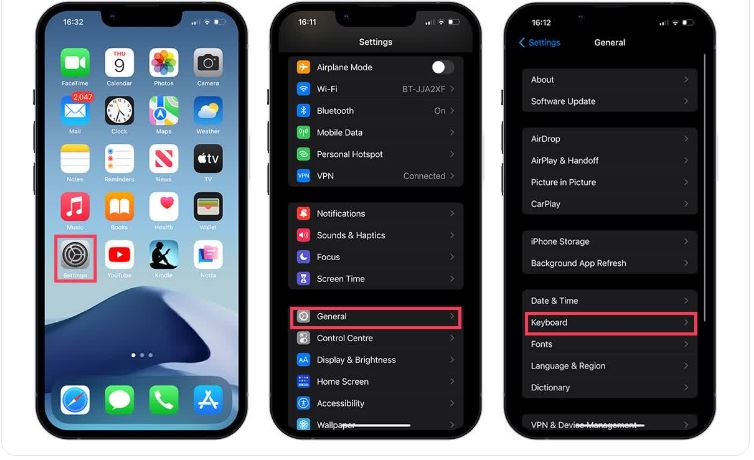
Step 1: Enable Dictation:
- Go to Settings > General > Keyboard.
- Toggle Enable Dictation on.
Step 2: Use Dictation in Apps:
- Open a messaging or notes app.
- Tap the microphone icon on the keyboard.
- Start speaking clearly to transcribe your words.
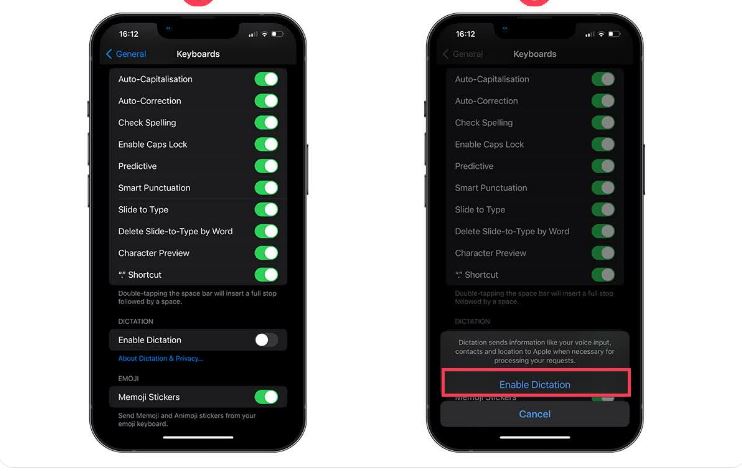
Method 2:Using Siri for Voice Commands
Step 1: Enable Siri:
- Go to Settings > Siri & Search.
- Turn on Listen for ‘Hey Siri’ and Press Side Button for Siri.
Step 2: Use Siri for Dictation:
- Activate Siri with “Hey Siri” or by pressing the side button.
- Say a command, e.g., “Send a message to John: I’ll be there soon.”
Method 3:Customizing Voice-to-Text Settings
- Language Preferences: Add or switch languages in Settings > General > Keyboard > Dictation Languages.
- Auto-Punctuation: Available on iOS 16 and later under Settings > General > Keyboard.
- Offline Mode: Enable offline dictation under Settings > Siri & Search > Siri Responses.
Troubleshooting Common Issues
- No Microphone Icon: Ensure dictation is enabled in keyboard settings.
- Microphone Not Working: Check microphone permissions under Settings > Privacy & Security > Microphone.
- Inaccurate Transcription: Speak clearly and check that the input language matches your speech.
Tips for Effective Voice-to-Text Usage
- Speak Clearly and at a Steady Pace.
- Use Punctuation Commands: Say “comma,” “period,” or “new line” for proper formatting.
- Reduce Background Noise: Record in a quiet environment for better accuracy.
Conclusion
Enabling voice-to-text on iPhone is quick and simple, enhancing your productivity and accessibility.
By using built-in dictation or Siri, you can easily dictate messages, notes, and commands.
Customize your settings for a better experience and troubleshoot any issues to ensure seamless functionality.

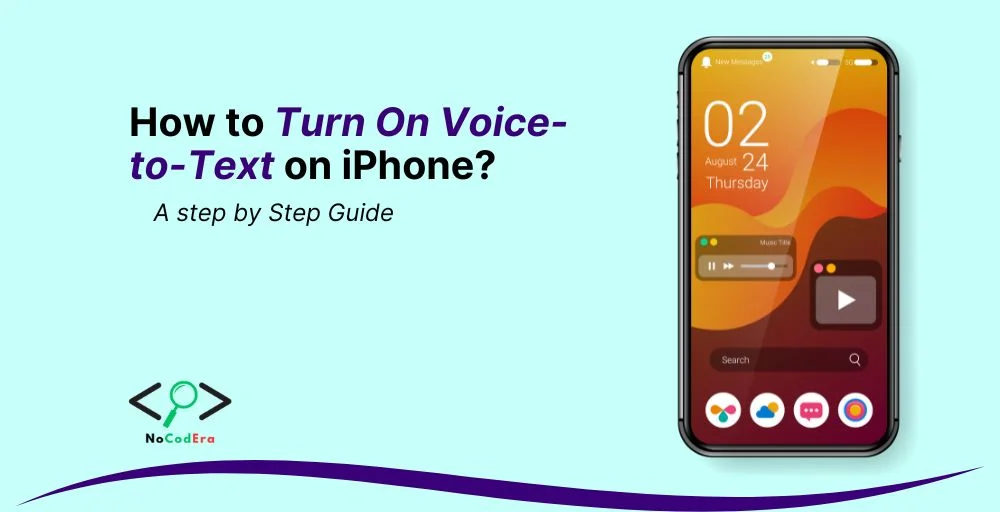
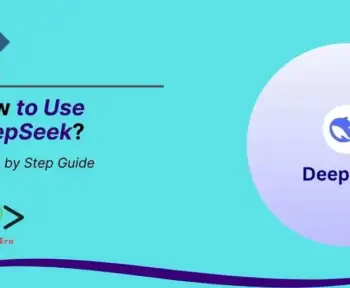
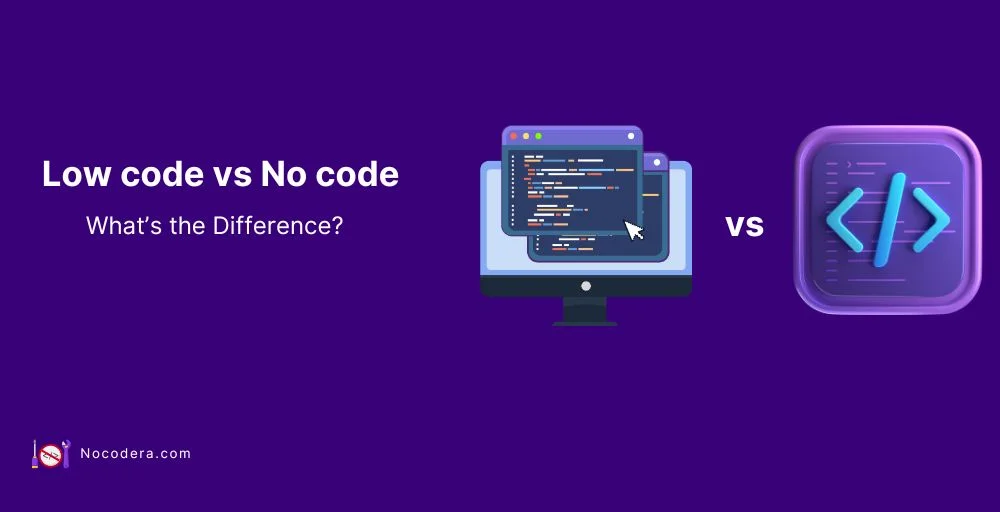
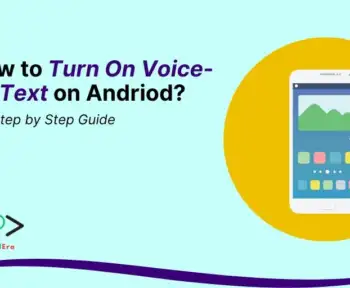
2 Comments